On this article we will explain how to create a Super Admin profile in our HubsPot account.
Super admins and users with Add and edit users permission in your HubSpot account can change a user's permissions. Users will need to log out of the account and back in before updates to their permissions will take effect.
You can also view a user's permissions history to track their permission changes over time.
- In your HubSpot account, click the settings settings icon in the main navigation bar.
- Click Users & Teams in the left sidebar menu.
- Click the name of the user.
- In the right panel, navigate the tabs to grant and restrict permissions.
- If you've created permission sets, you can assign the user a permission set to grant their permissions all at once. In the right panel, click the Permission Sets dropdown menu and select the permission set you want the new user to have.
- To make the user a super admin, click the Actions dropdown menu and select Make super admin. This will automatically give access to the user all tools and settings, with the exception of Sales Hub Starter and Professional features.
Please note: users can only give access to the same permissions they have. For example, only super admins can give other users Super admin access.
- At the bottom of the pane, click Save.
To edit user permissions for multiple users at a time:
- Select the checkbox next to the user(s) whose permissions you want to edit.
- At the top of the table, click edit Edit.
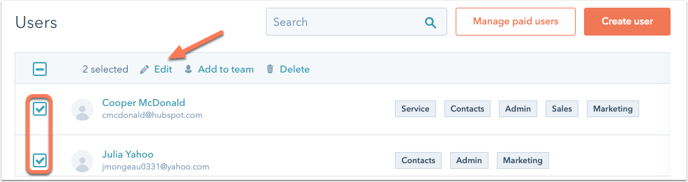
- In the right panel, navigate the tabs to grant and restrict permissions. Use the checkboxes, radio buttons, and switches to adjust permissions as needed. For a full catalogue of HubSpot's user permissions, check out the user permissions guide.
- Click Save.
