A quick explanation on how to create notes within your deals:
Logging a Note
Instructions:
1. Navigate to the contact, company, deal, or ticket you'd like to log a note on.
2. Click on the note tab and type your note.
Mention & Notify someone in your Note
You can tag a co-worker in a note by typing @ followed by their name (example: @johndoe) - HubSpot will automatically notify the user that you have tagged them in a note via email or a notification in their HubSpot portal.
Note: In order to @ mention someone and notify them of a note they must have access to HubSpot.
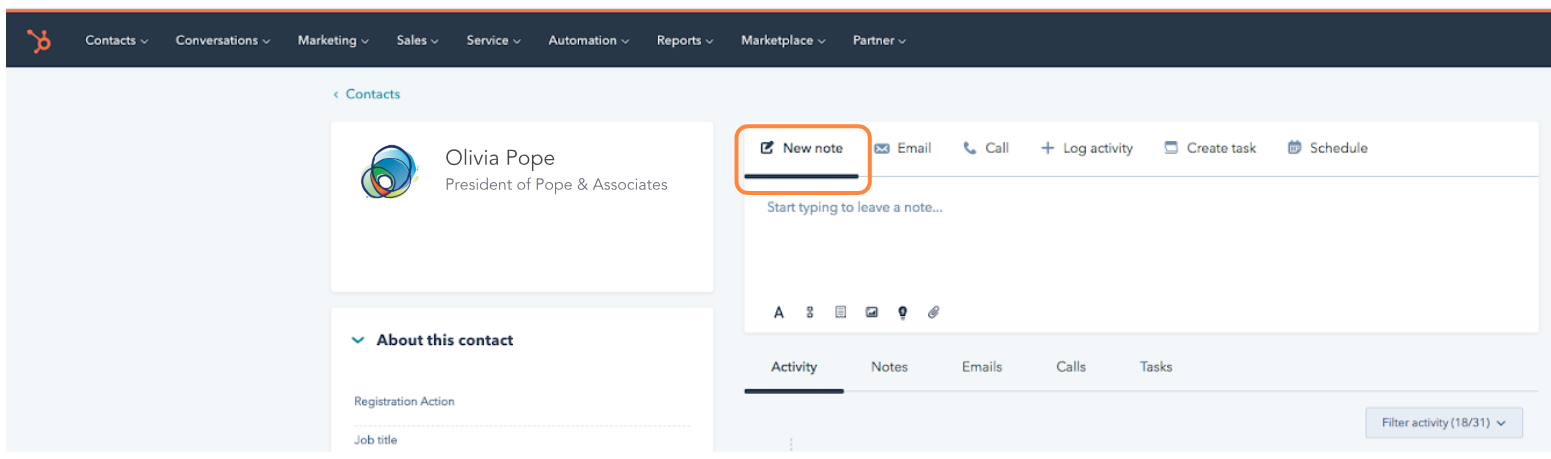
3. Check that your note is associated with the contact, company, deal, and/or ticket it's related to
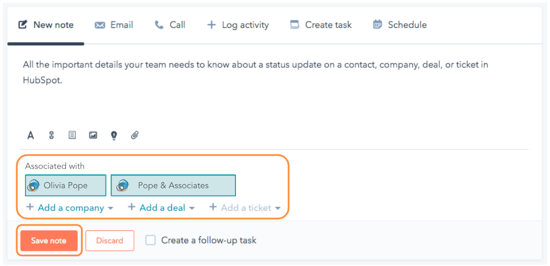
Note: HubSpot will automatically record the note to the timeline of all associated records.
4. Click Save note
Pin a Note to The Top of a Record in HubSpot
You can pin a note on any contact, company, deal, or ticket record timeline in HubSpot - a pinned note will appear at the top of the timeline for all users in your HubSpot portal.
Instructions:
1. Navigate to the record of the contact, company, deal, or ticket you'd like to pin a note to.
2. Locate the note you'd like to pin (or create a new one using the instructions above) on the record timeline.
3. In the upper right side of the note, click Actions > Pin (once a note has been successfully pinned, an orange pin icon will appear on the upper right corner of the note).
Note: You can only pin one note per record - to unpin a note, click Actions > Unpin.
