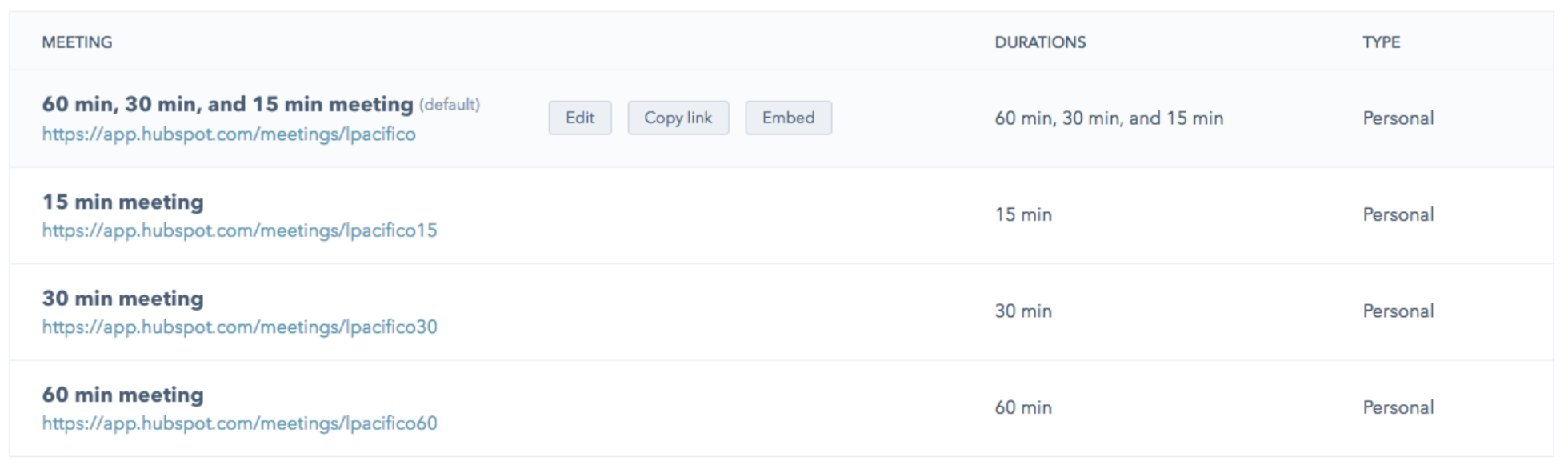A quick explanation on how to create a meeting and a meeting link.
Create and edit scheduling pages with the meetings tool:
Create one-on-one scheduling pages so contacts can book meetings with you. If you have an assigned Sales Hub or Service Hub paid seat, you can also create a team scheduling page so contacts can book time with multiple team members. Your contacts can access these scheduling pages using a meeting link.
In the dialog box, select a meeting option:
- One-on-One: the contact will schedule time with just you or the user you're creating the scheduling pages for.
- Group(Sales Hub or Service Hub Starter, Professional, or Enterprise only): this team scheduling page displays time slots where all selected team members are available to meet. Use this option to help a contact book a meeting with more than one member of your team at once.
- Round robin (Sales Hub or Service Hub Starter, Professional, or Enterprise only): this team scheduling page shows the individual availability of all selected team members. Use this option to help a contact book a meeting with a team member whose availability aligns best with their schedule.
Create a meeting link:
-
Note: Before you can create meetings links, you need to integrate your calendar with HubSpot - here's instructions on how to integrate your calendar.
Navigate to the Meetings tool by clicking Sales > Meetings in the top navigation bar in your HubSpot portal:

Note: All HubSpot Sales or Service Hub users will be auto-populated with preset by default for 15, 30, and 60 minute meetings, similar to those shown below - these links will require a name and email address to schedule a meeting with you.
You can edit these preset meetings links by hovering over one and clicking edit, or create new meetings links by clicking Create meeting link in the upper right corner and following the instructions below.

Instructions to create meetings links:
1. Navigate to the meetings tool Sales > Meetings in the top navigation of your HubSpot portal
2. Click Create meeting link in the upper right hand corner, then click Personal
When creating a new calendar link, you'll work through four setup steps - Details, Configuration, Availability, and Form Questions.